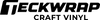Updated By TeckWrap Craft On March 14, 2025
Do You Mirror Iron On Vinyl?

If you are designing your favorite T-shirt with vinyl for the first time, you might want to know whether you should mirror it or not. Yes, you should mirror iron-on vinyl when applying it to the garment of your choice. Flip your design horizontally on the software before cutting the vinyl. Here’s a detailed guide to help you understand why mirroring iron-on vinyl is important and how to properly prepare your decal for error-free, smooth application.
Why Do You Mirror Iron-On Vinyl?
Iron-on vinyl, also known as heat transfer vinyl (HTV), is a special film with a heat-activated adhesive backing on one side and a protective carrier sheet on the other. We mirror iron-on vinyl because we cut the design on its backside. This means the matte, adhesive side faces up on the cutting mat.
When we apply the design, we flip it and the glossy side with the carrier sheet faces up on the fabric. Hence if you are applying letters or any other pattern, it will appear correctly when flipped over. This is why it is necessary to mirror the HTV design without which, it would appear reversed once transferred.
Step-By-Step Guide On Using Iron-On Vinyl
Let’s see how to use heat transfer vinyl to design apparel. For a successful project, make sure that the fabric is either cotton, polyester, or blends with high cotton content. Here’s what you should do:

Step 1: Get The Tools Ready
You will need the following materials for your project:
- Excellent-quality iron-on or heat transfer vinyl.
- Compatible garment.
- A cutting machine such as Cricut or Silhouette.
- Cutting mat.
- Weeding tool.
- Heat press machine.
- Parchment paper.
- Squeegee.
Step 2: Prepare The Design
Work on your design using the software that comes with your cutting machine. Cricut uses Design Space. Set the dimensions of the design and adjust the material settings. Then, most importantly, mirror your design or flip it horizontally.

Step 3: Cut And Weed Your HTV Design
Cut a piece of iron-on vinyl bigger than your pattern and place it on the cutting mat with the matte adhesive side facing up. Apply a squeegee to remove creases and ensure adhesion to the mat. Load the mat into the cutting machine and allow it to carve your design. When it's done, weed out negative vinyl pieces from it using a weeder or tweezer.

Step 4: Apply The Design To Your Garment
It's time to apply the design to your garment. Make sure it is washed, dried, and pressed properly to remove moisture completely and prevent shrinkage. Preheat the heat press according to the recommended temperature setting specified for the type of iron-on vinyl you are using. Now flip your design and place it on the garment where you want it to be with the shiny, carrier sheet side facing up. Place parchment paper on top and apply heat and pressure for the appropriate duration.

Step 5: Remove The Carrier Sheet
When the time is up, let the design cool down a bit then slowly remove the carrier sheet at an angle keeping it close to the surface. Voila! You have successfully transferred the iron-on vinyl design to your garment.

Projects You Can Make With Iron-On Vinyl
Iron-on or heat transfer vinyl comes in many different colors and finishes. You can use it to make amazing crafts and win praise from all. Some of the ideas are:

- Personalized Garments: Design your shirts, T-shirts, jeans, hoodies, baby onesies, and other garments using heat transfer vinyl. Add a unique touch making them truly distinctive. PU Heat Transfer Vinyl is the best for these.
- Amazing Accessories: You can apply iron-on vinyl designs on fabric headbands, canvas shoes, wallets, tote bags, caps, and more adding a custom touch to any fabric-based item. Add a little bling with Glitter HTV.
- Embellish Home Decor: Soft home decoration items such as throw pillows, table mats, napkins, chair covers, couch throws, canvas wall art, and more can easily be designed using iron-on vinyl based on the color scheme of the room where these will be placed.
- Holiday and Seasonal Decorations: Make festive items like tree skirts, stockings, or banners using holiday-themed designs made with iron-on vinyl. You can also design fabric party favor bags with names, dates, or themes for weddings, birthdays, or other events. Add glamor to the overall look by using Holographic or Glow in the Dark Heat Transfer Vinyl.
- Workout Gear: Is the gym your favorite place? Now you can apply your initials, monogram, logo, motivational quotes, or any other design on gym bags, yoga mats, or other athletic wear. You can even design your swim cap to splash in style.
Frequently Asked Questions
Conclusion Today!
To sum it all up, iron-on vinyl or heat transfer vinyl should be mirrored or flipped Horizontally whether you’re using Silhouette or Cricut. The shiny plastic carrier sheet faces down on the cutting mat. Make sure that the right temperature, pressure, and time settings are followed for a successful project. For high-grade heat transfer vinyl in many different colors and textures, visit the TeckWrap Craft website and take advantage of its international delivery worldwide.