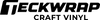Really great product! I love how teckwrap uses the top protective film because the highly reflective style of holographic films are very easy to scratch during transport or storage!!

How To Use Heat Transfer Vinyl With Cricut?
Posted By TeckWrap Craft On August 8, 2023

Table Of Contents
- Using Heat Transfer Vinyl With Cricut
- Process Of Cutting HTV With Cricut
- Step 1: Design Your Project
- Step 2: Place The HTV On The Cutting Mat
- Step 3: Select The Material Setting
- Step 4: Load The Cutting Mat Into The Cricut Machine
- Step 5: Cut Your Design
- Step 6: Weed The Design
- Step 7: Apply The HTV Design
- Step 8: Peel Off The Carrier Sheet
- The Importance Of A Test Cut When Using Heat Transfer Vinyl With Cricut
- How To Get The Perfect Cricut Cut Setting For HTV?
- Frequently Asked Questions
In the world of crafting and DIY projects, Cricut machines have emerged as a game-changer, revolutionizing the way enthusiasts and professionals approach their creative endeavors. They offer an array of innovative features and functions that allow users to create intricate designs with remarkable precision and ease.
In this blog, we will guide you on how to use heat transfer vinyl with Cricut. This device helps in the accurate, clean, and professional cutting of HTV into any design you want, no matter how intricate it is. You just need to have the right cut setting according to the type of HTV you are using such as glitter, holographic or patterned. Whether you are a seasoned crafter or a novice looking to explore and learn, the Cricut machine is a tool you will have to invest in.
Different Types Of Cricut For Heat Transfer Vinyl
There are various models of Cricut machines that you can use with heat transfer vinyl. All of them use Design Space software that helps you edit your pattern before you send it for cutting. It is continuously updated, providing new features and functionalities. Below is a brief description of each so you can gauge which one best suits your needs:

Cricut Explore Series
This is the most popular model of Cricut which includes Explore Air 2 and Explore Air 3. Let’s see what each entails:
Explore Air 2
This machine is designed with simplicity and is highly user-friendly. It can cut over 100 different materials including vinyl. You can use a 12" x 12" or 12" x 24" cutting mat with it. It can help you make 3D paper designs, big vinyl decals, and full-size iron-on decals for t-shirts. It has a ‘Fast Mode’ feature which lets you cut and write up to two times faster.
Explore Air 3
It is in many ways much similar to Air 2, However, it has been installed with a more powerful motor that works two times faster and better; it is compatible with Smart Heat Transfer Vinyl which means you can cut a design without a mat.
These machines introduced the concept of Bluetooth connectivity, allowing wireless communication with computers and mobile devices. The Explore series also featured the Cricut Design Space software, which provided a more user-friendly and cloud-based platform for creating and accessing designs.

Cricut Maker Series
Many claim the Maker series to be the most powerful. There are two variants available: Cricut Maker and Cricut Maker 3. Both of these are a dream come true for crafters as they can work with more than 300 materials and can perform multiple functions like debossing, scoring, foiling, engraving, and so on.
Despite having similar features, Cricut Maker 3 has much faster speed, and like Explore Air 3, it is compatible with Smart Heat Transfer Vinyl, simplifying the cutting process.
The Cricut Joy
This is a compact and portable cutting machine designed for quick and easy projects. It can cut around 20+ materials with a cutting width of up to 4.5 inches. While the Cricut Joy may not be as powerful as its predecessors, we can name it to be ideal for smaller tasks and projects like stickers, logos, labels, etc. Its simplicity and convenience make it a popular choice for beginners who have just stepped into the world of heat transfer vinyl and those seeking a machine for everyday crafting.

Using Heat Transfer Vinyl With Cricut
At its core, a Cricut machine is an electronic cutting tool that operates through a combination of precision blades and software. Users can create or import designs into the Cricut Design Space software, which is accessible on a computer, tablet, or smartphone. Once the design is ready, the machine reads the instructions and precisely cuts the heat transfer vinyl.
Design Space software provides a user-friendly interface where makers can access an extensive library of pre-made patterns and fonts. For more personalized projects, you can upload your designs and SVG files into the software, enabling a limitless range of innovative possibilities.
Once you have finalized your design, the Cricut machine takes over, delivering crisp and fine cuts based on the user's instructions. Following is a detailed explanation of how to use heat transfer vinyl with Cricut but first let's see the tools you will need:
- Cricut cutting machine (Cricut Explore, Cricut Maker)
- Heat transfer vinyl in your desired color and finish. At TeckWrap Craft we have a wide variety of HTV films in amazing shades. Choose the one that best complements your fabric.
- Weeding tools. You can easily get a tweezer, weeder, or a weeding pen from TeckWrap Craft.
- A standard grip cutting mat (12x12 inches for most Cricut machines). This is also available at TeckWrap Craft in premium quality that will last for a long time.
- An iron or heat press. If you want to seriously pursue crafting, it is better to invest in a good heat press machine.
- Your desired fabric item (t-shirt, tote bag, etc.) for applying the HTV.
- Squeegee for removing creases.
Process Of Cutting HTV With Cricut
Once you have gathered all your tools, you’re all set to carve your heat transfer vinyl with Cricut. Below is the step-by-step process:
Step 1: Design Your Project
Open Cricut Design Space on your computer and select ‘New Project’. Click ‘Insert Image’ and search for one to add to your fabric. Cricut also recognizes the importance of personalization hence users can upload their designs and SVG files into the Cricut Design Space, enabling a limitless range of DIY creations. This feature encourages crafters to explore their imagination and create unique, one-of-a-kind designs.
You can also work on other software that you are well-versed in such as Adobe Illustrator, CorelDRAW, or Canva but you will have to transfer your final design to Design Space for cutting.

The Cricut Design Space comes with an extensive library of pre-made designs and fonts. This vast collection provides crafters with an abundance of inspiration and creative resources to choose from for their heat transfer vinyl design. Users can also purchase and access additional patterns from Cricut's online store, further expanding their design options.
If you are new to heat transfer vinyl, start with a simple pattern to get familiar with the process. Resize your image so it is according to the space on your fabric where you want it to be. To add text, you can click the ‘Insert Text’ button and type whatever you want in the box. If you don’t like the font style, you can change it by selecting from the different options in the menu.
Do not forget to mirror your design, that is, flip it horizontally before cutting. This step is crucial for HTV projects as it ensures that the design appears correctly when applied to the fabric.
Step 2: Place The HTV On The Cutting Mat
Cut a piece from the heat transfer vinyl roll slightly bigger than the size of your design. Remove the plastic protective sheet from the cutting mat and place the vinyl with shiny side down on it. The glossy side is the one that has the carrier sheet and the opposite matte side is the adhesive. Align the vinyl with the upper left corner of the grid on the mat.
The cutting mat comes in different tack levels. Generally, for heat transfer vinyl, the green cutting mat with standard tack is used. Smooth out any wrinkles with a squeegee to ensure proper cutting.
Step 3: Select The Material Setting
In Cricut Design Space, choose the appropriate material setting for the type of HTV you are using. If you are using Cricut Maker, you’ll select ‘Everyday Iron-on’ from the menu. For Cricut Explore, you’ll choose ‘Iron-on’ on the dial on the machine.
Step 4: Load The Cutting Mat Into The Cricut Machine
Using both hands, insert the cutting mat with the HTV into the Cricut machine under the roller guides. Press the arrow and the machine will grip the mat. If there is any issue in the alignment, the machine will fix it automatically.
Step 5: Cut Your Design
In Cricut Design Space, click ‘Make It’ to send the design to your Cricut machine. Follow the on-screen prompts to set up the cut, making sure that the blade is properly installed and ready for cutting. You should have the ‘fine point’ blade inserted into the cutting machine carriage. The fine tip blade for the Cricut Joy has its own special-sized blade.

Once everything is set, press the ‘Go’ button on the machine to begin cutting the heat transfer vinyl design. One of the standout qualities of Cricut machines is their precise cutting ability. Whether it is detailed patterns, delicate fonts, or complex shapes on your heat transfer vinyl, the machine can handle them all with impressive accuracy. This finesse is especially valuable for projects with complicated designs.
Once the command is given, the machine will cut the heat transfer vinyl in such a way that the carrier sheet remains intact. Only the vinyl is cut. When it has done its job, press the down arrow and the machine will unload the cutting mat with your design on it. The next step is to weed it to remove negative vinyl.
Note: If you are using printable heat transfer vinyl, you can use the unique ‘Print and Cut’ feature of the Cricut machine. It allows you to print the image on HTV using a standard printer and then precisely carve out the design using the Cricut machine. This amazing technique combines printed elements with intricate cuts, resulting in stunning and professional-looking projects.
Step 6: Weed The Design
After the machine has finished cutting, remove the cutting mat from the Cricut. Carefully weed the excess vinyl from around your design using weeding tools. Leave only the design on the carrier sheet.
Step 7: Apply The HTV Design
Preheat your iron or heat press to the recommended temperature for the type of HTV you are using. Place your fabric item on a flat, heat-resistant surface. Position the weeded HTV design, carrier sheet side up, on the fabric where you want it to be applied.
Place parchment paper or a Teflon sheet over the heat transfer vinyl design to protect it from warping and melting due to high temperature. Apply heat and pressure using the heat press machine. Follow the recommended time and temperature settings for the HTV you are using.
If you are using a household iron, set it on ‘cotton’ and apply heat and firm pressure to the entire design, making sure to reach all edges and corners.
Step 8: Peel Off The Carrier Sheet
Allow the HTV to cool slightly before gently peeling off the carrier sheet at an angle while the vinyl is still warm. Your HTV design is now ready to flaunt.

The Importance Of A Test Cut When Using Heat Transfer Vinyl With Cricut
When you are working with heat transfer vinyl, it is important to do a test cut to get the best results when working on the actual design. A test cut helps you find the optimal settings for your specific HTV, ensuring clean and perfect cuts and preventing issues like cutting through the carrier sheet or shallow cuts that make weeding impossible.
This helps you verify that the Cricut is set up correctly before cutting your entire HTV design and prevents wasting a whole sheet due to incorrect settings. It also prevents unnecessary wear on the cutting blade, extending its lifespan as you are able to set appropriate blade depth and pressure. Your cutting mat will not get damaged as well which happens when the blade cuts too deeply.
Investing a little time in a test cut can save you a lot of effort in the long run. It helps you avoid troubleshooting and recarving designs that did not turn out as expected. Here’s what you need to do to perform a test cut on heat transfer vinyl with a Cricut machine:
- Load the HTV onto the cutting mat and secure it properly.
- Prepare a shape in Cricut Design Space or the software you are using. It can be a circle or a triangle or any simple shape.
- Position it in a corner or along the edge of the HTV.
- Set the cutting parameters, including blade depth, pressure, and speed, based on the heat transfer vinyl type and thickness.
- Initiate the test cut and observe the results.
- Check if the blade has cut through the HTV while leaving the backing sheet intact. Adjust the settings as needed and repeat the test cut until you achieve the desired result.
- Once you have the correct settings, proceed to cut the full design with confidence.
Remember that proper application and care are essential for maximizing the longevity of any HTV. Always follow the manufacturer's instructions for cutting, weeding, and applying the vinyl to achieve the best results. Taking care of your HTV creations by following washing and care instructions will help ensure they remain vibrant and long-lasting.
How To Get The Perfect Cricut Cut Setting For HTV?
In order to get the right cut settings, here’s what you should do:
1. Check the HTV packaging as it usually includes recommended cut settings for different Cricut machines. Look for information about blade type, depth, pressure, and cutting speed. If the packaging doesn't provide this information, visit the manufacturer's website for specific cut settings.
2. In Cricut Design Space, there are predefined settings for various materials, including heat transfer vinyl. This is where you’ll find them:
- Open Cricut Design Space and start a new project.
- Click on ‘Browse All Materials’ on the top panel.
- Select the matching material from the dropdown list.
- Cricut Design Space will automatically apply the recommended settings for the chosen HTV.
3. Even if you have the recommended settings, it's advised to perform a test cut. This ensures that the settings are accurate for your specific machine and HTV batch. Create a small test design and use the recommended settings. If the cut is not clean or doesn't cut through the HTV entirely, you may need to adjust the settings slightly.
4. If you don't have the recommended settings, you can manually adjust the settings based on your experience or experimentation. Start with a low blade depth and pressure and gradually increase them until you achieve a clean cut that goes through the heat transfer vinyl without cutting through the backing material.
Here are some general starting points for the Cricut cut settings with HTV:
- Blade Type: Fine-Point Blade or Premium Fine-Point Blade.
- Blade Depth: Typically set to the thickness of your HTV material. Commonly, a blade depth of 1 is a good starting point.
- Pressure: Start with a medium pressure setting and adjust as needed.
- Speed: For heat transfer vinyl, a moderate speed setting (between 3 and 5) often works well.
Remember to keep a record of the settings that work best for your specific HTV so that you can refer to them in the future.
Frequently Asked Questions
Q. How will the Cricut machine help my heat transfer vinyl printing business grow?
The launch of Cricut machines has had a profound impact on crafting communities worldwide. These machines have opened up new avenues of creative expression and have encouraged more people to explore their artistic sides using heat transfer vinyl. They give accurate, professional cuts that enhance the beauty of your final product earning more and more customers for you, consequently making your business grow.
Q. Should I invest in Cricut if I work with heat transfer vinyl?
If you are ready to take your HTV crafting to the next level and want to do it professionally, it is beneficial to invest in a Cricut machine. Some individuals might view Cricut as an expensive expenditure. While the initial cost can vary based on the model and features, the long-term benefits, such as the savings from personalized projects and potential business opportunities, often outweigh the initial expense making it a smart investment.
Q. What Cricut blade is used for heat transfer vinyl?
The Fine Point Blade in Cricut is specifically utilized for cutting heat transfer vinyl. With its 45-degree point, this versatile blade is capable of handling a wide range of regular cutting requirements.
Q. Is it difficult to work with Cricut machine for a novice using heat transfer vinyl?
Beginners may feel intimidated by the perceived complexity of using a Cricut machine for heat transfer vinyl. However, Cricut Design Space is produced to be user-friendly, plus there are plenty of tutorials available to guide you through the learning process.
Q. How would I know that the Cricut blade is old and needs to be replaced?
The condition of the Cricut blade can significantly impact the cutting performance. A new blade is sharp and slices through the HTV material smoothly and accurately. Using an old or dull blade can increase the risk of tearing or lifting the HTV during the cutting process. This results in wasted material and affects the quality of the final heat transfer design.
To maintain optimal cutting performance when using HTV, it's essential to regularly inspect and replace the blade when needed. How often you need to replace the blade depends on the frequency of use. If you notice decreased cutting quality or experience difficulties cutting through iron-on vinyl, it's a good indication that the blade might need replacement.
Let’s Make Some Crisp HTV Designs!
Cricut machines have undeniably transformed the world of crafting and DIY projects, offering precision, versatility, and an extensive creative canvas for crafters of all levels. Their ability to cut intricate heat transfer vinyl designs, combined with user-friendly software makes them an indispensable tool for amateur crafters and entrepreneurs alike.
Whether you are a hobbyist looking to embark on new creative adventures or a business owner seeking efficient and personalized production solutions using heat transfer vinyl, a Cricut machine is an investment that can empower you to unleash your imagination and turn your ideas into reality. Delve into the endless possibilities and start your heat transfer vinyl printing journey with a Cricut machine today!
More Articles You’ll Find Helpful
Keep Crafting with Us
- Choosing a selection results in a full page refresh.
!