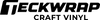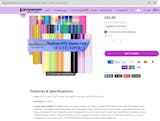Updated By TeckWrap Craft On October 31, 2024
Can You Use Smart Vinyl On Cricut Maker?

Table Of Contents
- What Is Smart Vinyl?
- Understanding Cricut Maker
- How To Use Smart Vinyl On Your Cricut Maker?
- Step 1: Prepare Your Design
- Step 2: Load The Vinyl Into The Cricut Maker
- Step 3: It Is Time To Cut
- Step 4: Weed Out Extra Vinyl From The Design
- Step 5: Transfer The Design
- Limitations Of Using Smart Vinyl On Cricut Maker
- Using Smart Vinyl On Cricut Maker vs Cricut Maker 3
- Smart Vinyl At TeckWrap Craft
- How To Make Smart Vinyl Designs Last Longer?
- Frequently Asked Questions
For many crafters who own the previous generation Cricut machines, this is an important question. Yes, you can use Smart Vinyl on Cricut Maker but with some limitations. You will have to adjust the settings in Design Space, the designated software that works with Cricut, and pay special attention to loading the material into the machine accurately.
In this blog, we'll delve into the realm of
What Is Smart Vinyl?
Smart Vinyl is a special vinyl material that you can use with electronic cutting machines such as Cricut or Silhouette without a cutting mat. It is sometimes also referred to as ‘Smart Material’ or ‘No Mat’ vinyl. The key feature of Smart Vinyl is that it comes in a roll and you can load it directly into your automated cutting machine, saving time and eliminating the need for a mat, which is required when using regular adhesive vinyl.
Smart Vinyl is slightly thicker than regular vinyl. It is also lighter and can be easily managed. The benefit of using it is that you can make repeated cuts and make a design that can be as long as the length of the vinyl. With regular vinyl, the size of your design is restricted by the size of your mat.
The different types of Smart Vinyl are craft adhesive, both permanent and removable, and Smart Iron-on to be used with compatible fabrics. It also comes in a diverse array of finishes, including but not limited to opal, mirror chrome, holographic, glossy, and matte.
If you're someone whose creative passion constantly beckons, then you're in for a treat. The advent of vinyl has revolutionized the crafting world, and the introduction of Smart Vinyl is like the icing on the cake. Harnessing the power of Smart Vinyl opens up a world of possibilities for those who love to craft exquisite and detailed vinyl projects.

Understanding Cricut Maker
Cricut Maker is an older version of the automated cutting machine manufactured by Cricut. It is a versatile cutting machine that can cut a wide variety of materials, however, since it belongs to the previous generation, it is not equipped with special sensors like the latest machines that can help cut Smart Vinyl accurately.
You can cut over 300 materials with this machine and can use over 12 tools for cutting, writing, scoring, and other effects. In order to use Smart Vinyl on it, you either have to place the film on a cutting mat, or if you are inserting it directly into the machine you have to take care of certain factors that are mentioned in detail below.
How To Use Smart Vinyl On Your Cricut Maker?
Let’s be honest. Smart Vinyl is not made for the original Cricut Maker – one of the older Cricut machines. It works best with the generation 3 machines such as Cricut Maker 3 and Cricut Explore 3. They have special sensors that measure and smoothly take in the vinyl. They even straighten it out if it is crooked.
Having said that, you can use Smart Vinyl with Cricut Maker but be careful, there is always the risk of material jams, improper cutting precision, and damage to machine parts especially if you are not using the cutting mat with the vinyl. Now, let's go through the procedure of using Smart Vinyl on your Cricut Maker. Here’s the step-by-step process:

Step 1: Prepare Your Design
Turn on your Cricut Maker, access Design Space on your preferred device, and begin working on your creative project. Position your design exactly where you want it and click on the 'Make it' button. The software will place your design on a virtual mat by default. Since we will be feeding the Smart Vinyl directly into the machine, we will ignore this and click ‘Continue’.
Within the software, specify the material you're using for your design. Press ‘Browse all Materials’ and then type in ‘Vinyl’. From the list select the premium vinyl setting and press ‘Done’. Now select ‘More’ for the pressure setting since Smart Vinyl is a little bit thicker than the regular one. It's time to load the vinyl into the machine.
Step 2: Load The Vinyl Into The Cricut Maker
Place the Smart Vinyl into a roll holder for stability and insert it into your Cricut Maker. Fit its edge within the guides on both sides just under the roller and hit the load button. The Cricut Maker will not measure the Smart Vinyl to make sure you have enough material and it will not straighten it. You will have to make sure that when you are inserting the edge into the machine, it is perfectly straight.

Step 3: It Is Time To Cut
Ensure there's a 10-inch gap behind the machine to allow the vinyl to feed out smoothly as it's guided through the back. Then hit the 'Go' button to initiate the cutting process. Your Cricut Maker will precisely cut your design without the need for a cutting mat. Once it is done, press the unload button to remove it. Now cut the vinyl from the roll around your design to weed out negative parts from it.
Step 4: Weed Out Extra Vinyl From The Design
Upon completion of the cutting process, proceed to unload your Smart Vinyl from Cricut Maker. Cut around your design and set the roll aside to make the weeding process easier. Employ a weeding tool to carefully eliminate the surplus vinyl material in your design.
You can use a tweezer, weeder, or a weeding pen or hook. All of these are easily available in the ‘Accessories’ section of TeckWrap Craft. You can purchase whatever you think is the best one for you and it will be delivered to your doorstep. Once weeding is done, you should have the final design in front of you that you initially visualized.
Step 5: Transfer The Design
In order to apply the design on your selected smooth, clean, and dry substrate, you will need a transfer tape. This is available at TeckWrap Craft as well and comes with a grid so you can ensure the correct placement of your design. Remove the liner from the transfer tape and carefully apply it to your design. Use a squeegee to burnish it ensuring a seamless application.
Now remove the backing from the Smart Vinyl and apply it to the substrate. It can be any surface such as glass, ceramic, metal, or wood. Be certain that the surface is clean and dry before proceeding. It should also be smooth to ensure robust adherence of the vinyl to it.
Use a squeegee with slight pressure to make sure that the design has properly stuck. Finally, remove the transfer tape from the design slowly at an angle. Do not lift it vertically. It should be closer to the surface. Once it is done, you have successfully cut your Smart Vinyl design in Cricut Maker and transferred it to your desired surface.

Limitations Of Using Smart Vinyl On Cricut Maker
Following are some of the important points that you have to take into account when using Smart Vinyl on Cricut Maker:
- While feeding the Smart Vinyl into the mat guides, make sure to push it forward toward the rollers and keep it against the left guide for proper alignment. This is because Cricut Maker does not readily accept Smart Vinyl. You might have to be patient to feed it correctly into the machine.
- Sometimes, Smart Materials may curve upwards in the middle during loading. If your material doesn't lie flat, simply press the unload button, realign your material using the left guide, and reload it to ensure a straight edge.
- If you're working with Smart Vinyl that you've previously cut, ensure that the leading edge is squared off. It should be perfectly straight. Use a guillotine or even a craft knife alongside a ruler to achieve this. This helps in feeding it evenly into the guides for a smoother cutting process. If the edge of the Smart Vinyl is not fed into the Cricut Maker perfectly straight, the whole design will get messed up.
- Cricut Maker leaves a lot of space on the top and the side of the vinyl design when it cuts Smart Vinyl because it assumes that the vinyl is on a mat. It is programmed to leave that space for the cutting mat. Since we do not use one when cutting Smart Vinyl, it leaves space expecting the mat to be there. There is no option for matless cutting in Cricut Maker.
- When you are cutting the Smart Vinyl on Cricut Maker, your design can only be as long as 23.5 inches with a width of 11.5 inches because that’s the maximum area of cutting when regular vinyl is on the mat. The largest mat is 24 inches long so it doesn’t cut more than 23.5 inches of design.
- With Cricut Maker, if you find it difficult to use a roll holder, you can place the Smart Vinyl on the table and feed it into the machine. Keeping it steady can be an issue. Also keep in mind that this machine cuts slowly as compared to Cricut Maker 3.
Using Smart Vinyl On Cricut Maker vs Cricut Maker 3
Cricut Maker 3 is specifically designed to work with Smart Vinyl, but as is clear from our blog, you can also use it with Cricut Maker. Let’s see what difference you will find in both of them when using Smart Vinyl.
| Cricut Maker | Cricut Maker 3 |
|---|---|
| Specifically designed to work with regular vinyl on a cutting mat | Designed to work with both regular and Smart Vinyl |
| Does not have special sensors to measure the Smart Vinyl and smoothly take it in | Equipped with sensors to measure the vinyl and smoothly load it into the machine |
| Does not straighten the edge of the vinyl | Automatically straightens the edge of the vinyl |
| Maximum length of the Smart Vinyl design that can be cut is 23.5 inches only | Can cut a design of the Smart Vinyl up to 12 feet in length |
| Will leave space on the top and side of the design as it will assume it is cutting on a mat | Will not leave extra space and the vinyl will not be wasted |
| Slow cutting process | Cuts faster |
| Makes quite a bit of noise | It is relatively quieter |
Smart Vinyl At TeckWrap Craft
TeckWrap Craft is a one-stop online shop for all your vinyl crafting needs. With just a few clicks on your computer, you get the product delivered to your doorstep. We offer premium quality smart vinyl in different amazing colors. These are eco-friendly permanent vinyl films that are non-toxic and safe to use on utensils. They are also water-resistant and can be applied outdoors as well without any apprehensions.
These are easy to work with. They allow continuous cuts without a cutting mat and you can weed the design without any hassle. They are designed to be used with Cricut Joy, but now that you know how to go about it, you can try using them on Cricut Maker as well if you have that machine. Whether you want to design wall graphics, decorative art, drinkware, signboards, or greeting cards, you can do it in no time with our Smart Vinyl.

How To Make Smart Vinyl Designs Last Longer?
Care and maintenance are essential for ensuring the longevity and quality of projects made with Smart Vinyl. Here are some tips to help you take care of your Smart Vinyl creations:
- Cleaning: Regularly wipe vinyl surfaces with a damp, soft microfiber cloth. Avoid abrasive cleaners or scrubbing, as they can damage the vinyl's finish.
- Outdoor Use: If your Smart Vinyl project is intended for outdoor use, be mindful of exposure to the elements. Consider using UV-resistant or weatherproof permanent Smart Vinyl for increased durability in outdoor applications. Periodically check outdoor vinyl projects for signs of wear, fading, or peeling and make necessary repairs.
- Avoid Extreme Temperatures: Extreme heat can cause vinyl to warp or lose adhesion. Avoid leaving Smart Vinyl items in direct sunlight, especially if they're on surfaces that can become hot, like car windows or a wall that receives constant sunlight. In freezing temperatures, vinyl can become brittle, so exercise caution in extremely cold climates.
- Storage: When storing Smart Vinyl rolls, keep them in a cool, dry place away from direct sunlight and moisture. Store rolls upright or horizontally to prevent warping or creasing. You can use TeckWrap Craft’s wall-mounted vinyl roll storage for this purpose.
- Gentle Handling: Be careful when handling items made of Smart Vinyl. Sharp objects or rough handling can scratch or tear the vinyl. When removing vinyl decals or designs, peel them off gently at a 45-degree angle to minimize stress.
Frequently Asked Questions
To Use Or Not To Use Smart Vinyl On A Cricut Maker - The Final Verdict!
It is better not to use Smart Vinyl on Cricut Maker. The only advantage you get is that of matless cutting which Cricut Maker does not support. You may be able to cut the vinyl without a mat but there is a lot of risk involved of the vinyl getting stuck, improper alignment, or the machine getting jammed.
Another option is to use a cutting mat when working with Smart Vinyl and Cricut Maker. But if you do so, the whole idea of Smart Vinyl is of no avail. If you have to use a cutting mat then why not work with regular vinyl which is slightly less expensive as well? Invest in Cricut Maker 3 or Cricut Explore 3 if you want to make crafts with Smart Vinyl. You can also use Cricut Joy for it.