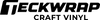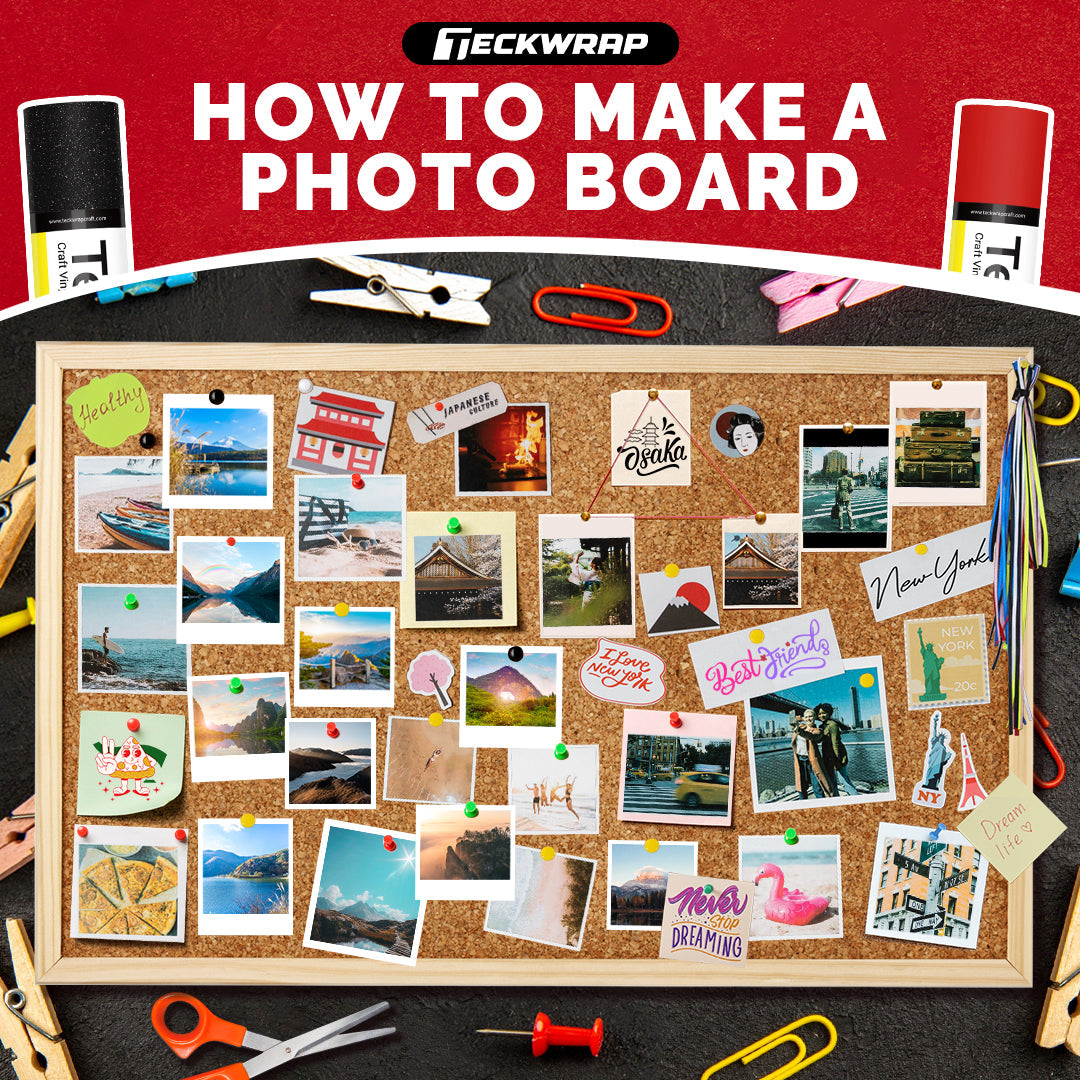Updated By TeckWrap Craft On April 08, 2025
Cut Settings For Cricut Explore, Silhouette Cameo & Cricut Joy For TechWrap Craft Vinyl

If you love to work with craft vinyl, you must be well aware that for any project to be successful, it is important to have the right cut settings for the type of automated cutting machine and the material you are using. If the vinyl is not cut properly with its backing sheet intact, your whole project can get ruined, and you might have to start over again. Let’s see the cut settings for Cricut Explore, Silhouette Cameo, and Cricut Joy for the permanent adhesive vinyl by TeckWrap Craft.
Cut Settings For Cricut Explore Air 2
Cricut Explore Air 2 has been in the market for quite a few years now and is still a widely used machine for crafting. Here are the cut settings you should follow for the TeckWrap Craft vinyl:
- Set the dial on the machine to custom.
- Adjust material settings to ‘Vinyl’.
- The pressure should be 220.
If you are using Glitter Brush, Colorful Glitter, or Shimmer Craft Adhesive Vinyl, the material setting will be Light Cardstock and the pressure 340.

Cut Settings For Cricut Explore 3
Cricut Explore 3 is for those who like faster cutting speeds and want their designs to be perfect. If you are using Smart Vinyl, this is the machine for you as it facilitates matless cutting. Here are the settings you should use:
- In Design Space, adjust the material settings to ‘Smart Permanent Vinyl’.
- Set the pressure to ‘More’.

Cut Settings For Cricut Joy
This is a small and compact Cricut machine designed for quick and easy crafting. It can also be used with Smart Vinyl and can cut up to 20 feet of material. Here are the settings for TackWrap Craft permanent adhesive vinyl for those who have this little wonder:
- Adjust the cut setting to ‘Premium Vinyl’.
- Leave the pressure setting to default.
If you are using Smart Vinyl, you will change the material settings to ‘Smart Vinyl - Permanent’. This is because Smart Vinyl is thicker and needs different cut settings.

Cut Settings For Silhouette Cameo 4
Silhouette Cameo 4 is an advanced, high-performance cutting machine with amazing features. You will work on the Silhouette Studio design software if you have one of these. You will keep the following cut settings for TeckWrap Craft adhesive vinyl:
- Blade depth should be 3.
- Set the speed to 4.
- Adjust the pressure to 20.
For Glitter Brush, Colorful Glitter, or Shimmer Craft Adhesive Vinyl, the blade will be set at 3, speed 5, and the pressure will be 30.
Tips To Consider Before Cutting The Vinyl
Before loading your TeckWrap Craft Vinyl into the machine, you must consider the following tips for an excellent cut:
- Remove the top, transparent protective sheet on the vinyl before cutting.
- Always do a test cut, even if a setting worked for you previously.
- Blades lose their sharpness over time, and you might have to adjust the settings accordingly.
- Use a fine point blade for best results.
- Replace the blade in your machine if it has become dull or chipped. Test cut with the new blade first.
- This blog presents recommended settings that can be changed slightly depending on the condition of your blade.
- When placing permanent adhesive vinyl on the cutting mat, make sure its backing faces down. The vinyl should face up.
- The vinyl should properly adhere to the cutting mat before it is loaded into the machine. Burnish it with a squeegee to ensure this and enjoy a perfect cut.
What Happens When The Cut Settings Are Wrong?
If you get the wrong cut settings, these are the problems you might face:
- Difficulty in Weeding: This is the foremost issue you will face, You will not be able to lift and remove extra vinyl pieces with a weeding tool if you have the wrong cut settings.
- Cutting the Vinyl Backing: If the right setting or blade depth is not selected, your machine might cut the backing sheet of the vinyl as well, and this can ruin your project. It can damage the cutting mat as well.
- Getting a Weak Cut: Improper settings can lead to vinyl not being cut properly, and you may not be able to remove negative parts at all. It will be very difficult to see the cut lines and lift the unwanted pieces.
Frequently Asked Questions
All Set To Cut?
It’s time to work on some amazing TeckWrap Craft permanent adhesive vinyl projects. Consult this guide for the right cut settings and get professional-quality results. Please take note that these are the highly recommended settings; adjustments may be necessary based on your specific needs and the condition of your cutting machine. Follow the instructions, fine-tune your machine for the best performance, and let your craftsmanship shine!