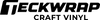Posted By TeckWrap Craft On November 9, 2024
How To Layer Glitter Heat Transfer Vinyl?

Table Of Contents
- The Process To Layer Glitter HTV
- Step 1: Gather The Materials
- Step 2: Prepare The T-Shirt
- Step 3: Adjust The Design Settings On The Software
- Step 4: Cut The Vinyl Design Layers
- Step 5: Weed Out Extra Vinyl
- Step 6: Apply Heat To The Layered Glitter HTV Design
- How To Cut Glitter HTV With Vinyl Cutters?
- Heat Settings For Glitter HTV
- Troubleshooting Glitter HTV Application Problems
Colorful, multi-textured designs shimmering brightly on a shirt are truly dynamic and captivating. You can easily create these with Regular and Glitter Heat Transfer Vinyl. You can layer Glitter HTV by adjusting the cut settings on your cutting machine and applying the right amount of heat to each layer when transferring the design. In this blog, we will give a detailed step-by-step process of how to layer Glitter Vinyl for a successful, durable project.
The Process To Layer Glitter HTV
In this method, we will apply Glitter HTV on top of regular PU Heat Transfer Vinyl. We will design a T-shirt with these two. It is important to note the Glitter Vinyl can only be used as the topmost layer. Here’s how to do it:
Step 1: Gather The Materials
This is what you need to layer Glitter Iron-on Vinyl:
- Regular and Glitter HTV in the colors of your choice.
- Cotton t-shirt.
- Cutting machine.
- Green standard cutting mat.
- Heat press.
- Parchment paper.
- Weeding tool.

Step 2: Prepare The T-Shirt
To avoid damaging the design due to shrinkage of the material, it is better to wash the t-shirt and iron it thoroughly to remove creases and any traces of moisture. Do not use bleach or fabric softener.

Step 3: Adjust the Design Settings On The Software
Upload your image or SVG using the software that works with your cutting machine. Cricut uses Design Space. Here’s what to do next:
- Resize your design according to the dimensions that will look best on your t-shirt.
- Now click the ‘Make It’ button on the upper right-hand corner of the software. A dialog box will appear. Select ‘On Mat’ and each layer of your design will come on separate mats that you can see lined up on the left side.
- Click on each mat and mirror the image then click ‘Continue’.
- Another screen will appear and you will be asked to select your material. You will do this for each layer. For the Regular Vinyl layer, you will choose ‘Permanent Glossy,’ and for the Glitter HTV layer, you will select ‘Glitter Vinyl’.

Step 4: Cut The Vinyl Design Layers
Place Regular HTV on the green cutting mat, shiny side facing down, press the button on the machine, and allow it to cut. When it's done, remove the vinyl and place Glitter HTV on the mat. Select the second mat on the software and press the button to cut the design.

Step 5: Weed Out Extra Vinyl
Weed out negative vinyl pieces from your design using a tweezer, weeder, or a weeding pen, whatever you are comfortable with. Now the final look of each layer should be in front of you. Put these together on top of each other to see if they complete the picture perfectly.

Step 6: Apply Heat To The Layered Glitter HTV Design
When we apply heat and pressure to a layered design, we will keep pressing time short for the bottom layer or it will get overheated, damaging the vinyl. Here’s how to apply heat to the layered design:
- Preheat the heat press to around 300°F to 305°F.
- Place the Regular Iron-on layer of your design on the shirt and put parchment paper on top.
- Press it for 4 to 5 seconds since it is the base layer.
- Check to see if the vinyl has adhered to the fabric. If not, apply heat for a couple of seconds more.
- Allow the vinyl to cool down then slowly remove the carrier sheet.
- Now place your Glitter HTV layer on top of the Regular Vinyl where you want it to be. Place parchment paper on it covering the whole design.
- Increase the temperature of your heat press to 310°F and press for 15 seconds.
- After the time is up, let the vinyl cool down then slowly remove the carrier sheet. Your layered Glitter HTV design is ready to win praise.

How To Cut Glitter HTV With Vinyl Cutters?
Glitter Heat Transfer Vinyl is slightly thicker than Regular Heat Transfer Vinyl, hence its cut settings are different. After placing a piece of Glitter Iron-on Vinyl on the cutting mat by aligning the left corner with the grid, smooth it out with a squeegee. Then, follow the settings mentioned below for different automated cutting machines:
| Cutting Machines | Settings |
|---|---|
| Cricut Explore Air 2 | Material: Light Cardstock
Pressure: 270-300 |
| Cricut Maker | Material: Glitter Iron-on Pressure: 200 |
| Cricut Maker 3 | Material: Glitter Vinyl Pressure: 230 |
| Silhouette Cameo 4 | Blade: 4 Speed: 4 Force: 33 |
Heat Settings For Glitter HTV
For any Glitter Iron-on Vinyl project to be successful, you must apply the correct amount of heat and pressure for the specified time. This allows you to enjoy a durable, lasting design on your fabric. Your heat press temperature should be set to around 310°F to 320°F (155°C to 160°C). The pressure should be firm if you are using the Cricut EasyPress. If you have a swing-away or clamshell heat press, set the pressure from medium to high. The recommended time is 10 to 15 seconds.
Troubleshooting Glitter HTV Application Problems
Layering Glitter Heat Transfer Vinyl is a difficult process and you might face some problems along the way, especially if you are doing it for the first time. The most important point is to always use Glitter Vinyl as the topmost layer. No other vinyl will stick on it. Below we present solutions to some problems you might face when transferring a layered design:
- Getting the Carrier Sheet Impression on the Bottom Layer: It is best to cut the carrier sheet close to the design after weeding out negative pieces so that it does not leave any mark on the vinyl underneath.
- Bottom Layer Gets Scorched During Heat Application: It's important to note that the bottom layer will receive additional heat with each subsequent press. If you overheat it the first time, it will get damaged. The bottom layer should be pressed for a short time before the final Glitter HTV layer is applied to avoid this issue.
- The Layered Glitter HTV Design Peeled Off in First Wash: When layering the Glitter Iron-on Vinyl design, you have to be patient. Rushing through the process can lead to improper adhesion. Allow the vinyl to cure for at least 48 hours before exposing it to water. Wash the garment in cold water, inside out with hands using a mild detergent.
Frequently Asked Questions
Let’s Make Colorful Designs With Layered Glitter Iron-On!
Creating layered designs with Regular HTV and Glitter Iron-on Vinyl is a bit time-consuming but totally worth it. Visit the TeckWrap Craft online store to buy premium-quality, durable vinyl nearby, bring your creativity into play, and start crafting today!